The
Linux File System Hierarchy or FHS (File-system Hierarchy Standard) is a method
that defines the file structure of the Linux operating system in which all the
directories and subdirectories are organized in an inverted tree structure.
In the inverted tree structure, the root is at the
top of the hierarchy and the branches such as directories and subdirectories
are stretch below the root that is why it is called an inverted tree. In Linux,
everything is a file even printer and CD-ROM.
This
file system was designed to be used by UNIX distribution developers, system
implementers, and package developers.
( / ) The Root Directory: All directories, subdirectories,
and files are located under ‘root’ which is represented by “/” (forward slash).
Some people get confused between “/” and
“/root”, well these two are not the same “/” is called a root directory where
all other directories and files of the whole system descended and “/root” is
just a root user home directory. The only root user has permission to write
under this directory while other users have only read permission to this
directory. The subdirectories under “/” are used for standardized purposes to
organize files by their type and purpose.
(/bin) Essential User Binaries: This directory contains the executable files of Linux shell basic commands such
as ls, cp, grep, cat, etc. Most of the programs in this directory are in binary
format and they are accessible by all the users.
(/boot) Boot files: This directory contains the file
needed in order to start the boot process, such as the kernel initrd (Initial
RAM Disk image), Grub files, etc.
(/dev) Device files: This directory contains special
device files that are used by the system to access hardware. This directory
also contains some special files that are virtual files, not physically on the
disk for example /dev/null.
(/etc) Configuration files: This directory contains
configuration files specific to the system. This directory contains a services
file, password file, networking file, etc. Basically, if you need to make some
changes in the system configuration you can find the respective file under this
directory.
(/home) User’s home directory: It is the directory where regular
users store their personal data and user-specific configuration files. When you
create a user on a Linux system, it generates a folder with user-name under
/home directory which looks like “/home/user1”.
(/lib & /lib64) Shared
libraries: The
“/lib” directory contains shared library images which are need by the essential
binaries in the “/bin” and “/sbin” directories. The difference between “/lib”
and “/lib64” is that 64-bit version of libraries are stored in “/lib64” and 32
bit version of libraries is stored in “/lib”.
(/media) Mount point of removable
media: When you
connect any removable devices such as USB, DVD, or SD card, the system
automatically creates a temporary mount point under this directory.
(/mnt) Mount point: In this directory system
administrator has to create a mount point manually. A system administrator can use
this directory to mount file systems, NFS, lvm, etc.
(/opt) optional software: The “/opt” directory is used for
storing or installing the third party application which is not available in the
official repository or proprietary software
.
(/proc) Process & kernel files:
This is a special
directory that contains information about the currently running process and
kernel parameters. This directory is a virtual file system with text
information about the system. For example, if you want to check CPU information
then refer to the file /proc/cpuinfo.
(/root) Root user home directory: This is a home directory for the
administrative superuser root.
(/run) Application state file: The “/run” directory contains
runtime data for processes started since the last boot which includes process
ID files and lock files, among other things.
(/sbin) System binaries: The “/sbin” directory is similar to the “/bin” directory,
but it contains the binaries that can run only by the superuser or root or sudo
user.
(/srv) Service data: The “/srv” is a directory that
contains data of varies services provided by the system. The full form of srv
is service. If you are running an HTTP web server from your host system, then
it is a good practice to store the website data like HTML file under “/srv”
(“/srv/www” or “/srv/Http”).
(/sys) Virtual file system (sysfs):
The kernel not
only export information to “/proc” but also to virtual file system called
sysfs. The sysfs file is mounted under “/sys” directory. The sysfs is created
to clean up the “/proc” because much of the hardware information has been moved
from “/proc” to “sysfs”.
(/tmp) Temporary directory: This directory is for temporary
files. In Linux, many applications use this directory to store temporary files.
But do note that files that have not been accessed, changed, or modified for 10
days are automatically deleted from this directory. There is another temporary
directory inside the “/var” directory that is “/var/tamp”, in which files that
have not been accessed, modified, or changed in more than 30 days are
automatically get deleted.
(/usr) User binaries: This directory contains installed software, shared
libraries include files, and static
read-only program data. The important point is the four directories in “/” now
have identical contents which are located under “/usr” such as,
“/bin”
and “/usr/bin”,
“/sbin”
and “/usr/sbin”,
“/lib”
and “/usr/lib”.
(/var) Variable: This directory contains variable
data specific to the Linux system that should persist between boots. Files that
dynamically change like application files “/var/cache”, various log “/var/log”,
user mailbox “/var/mail”, outgoing mail queue and print queue “/var/spool”,
etc. found under “/var” directory.
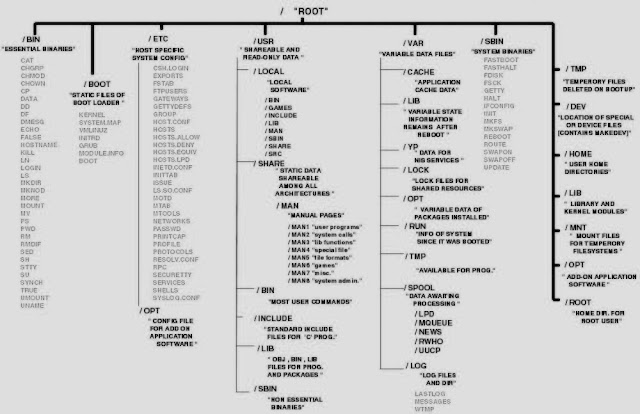



No comments:
Post a Comment